Data Sources¶
To easily create charts and analyses with Power BI, it is helpful if the data to be analyzed is already available in a form that makes complex filtering and restructuring within Power BI unnecessary. Filtering can thus, for example be outsourced to the data source and do not have to be replicated in the analysis tool.
For these and other reasons, the Allegra Power BI Connector offers a range of data sources for different types of reports and analyses.
Select Data Source¶
When you open a new „Navigator“ in Power BI for the Allegra Connector, you will be offered a number of data sources.
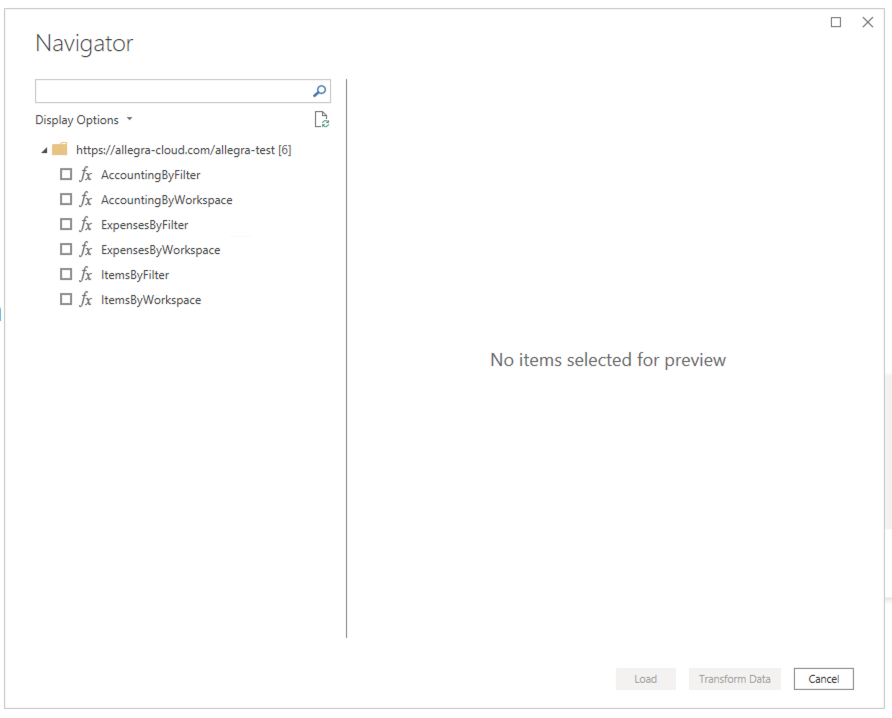
Select a suitable data source and configure it.
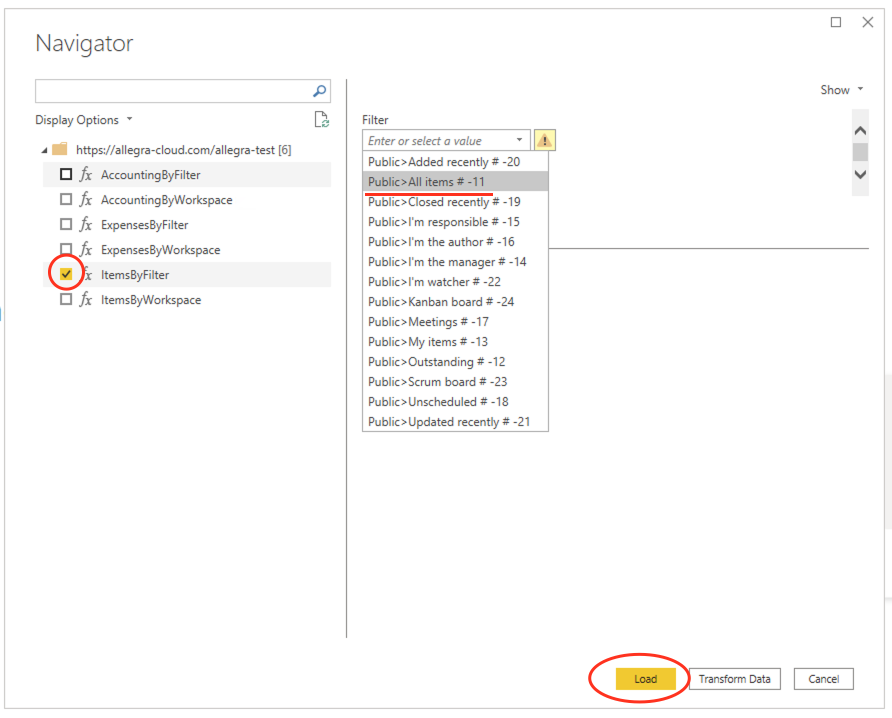
Power Bi will then take you to the Data View.
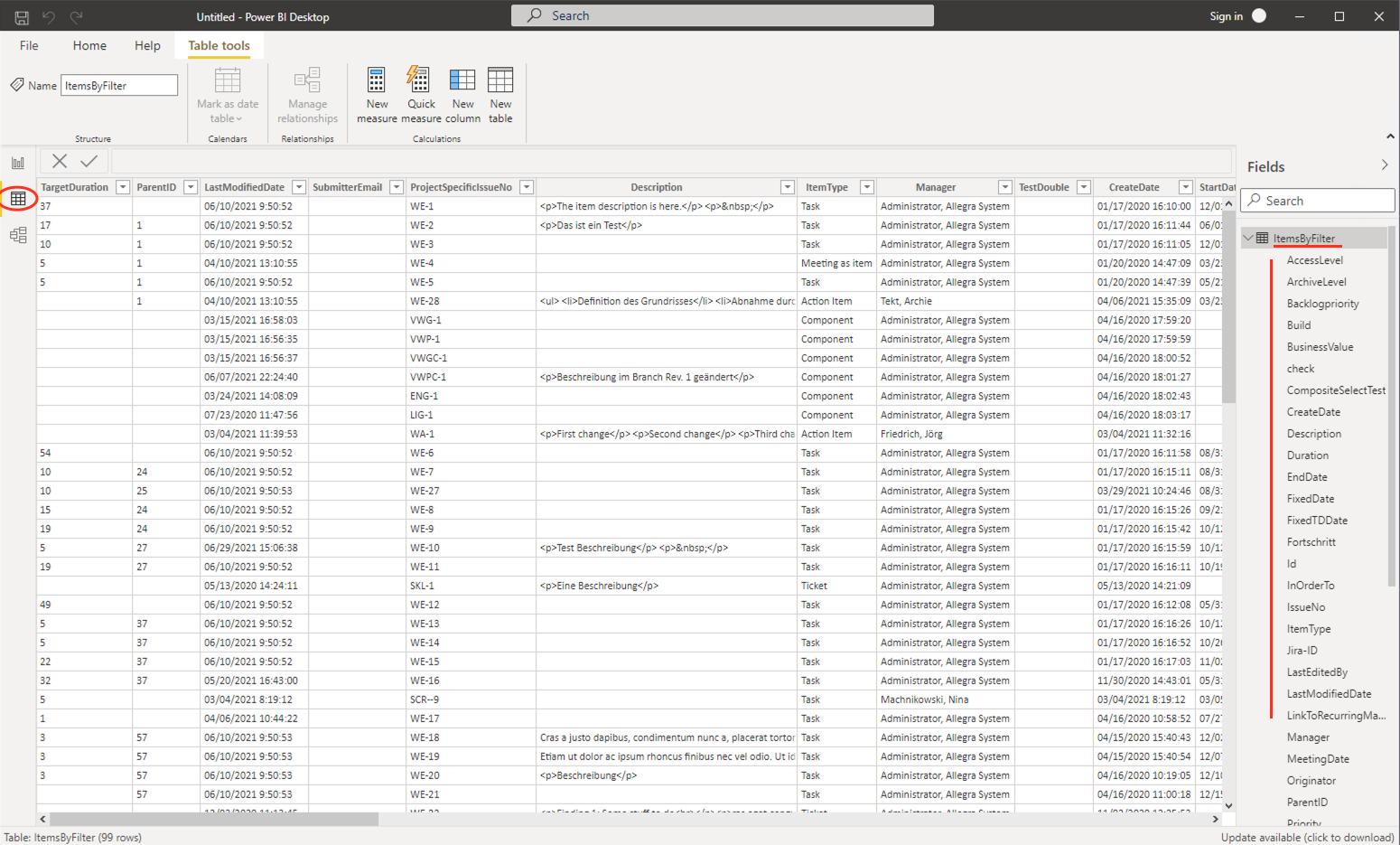
You can also display the data hierarchy.
Go to TransformData > Recent sources > Last used
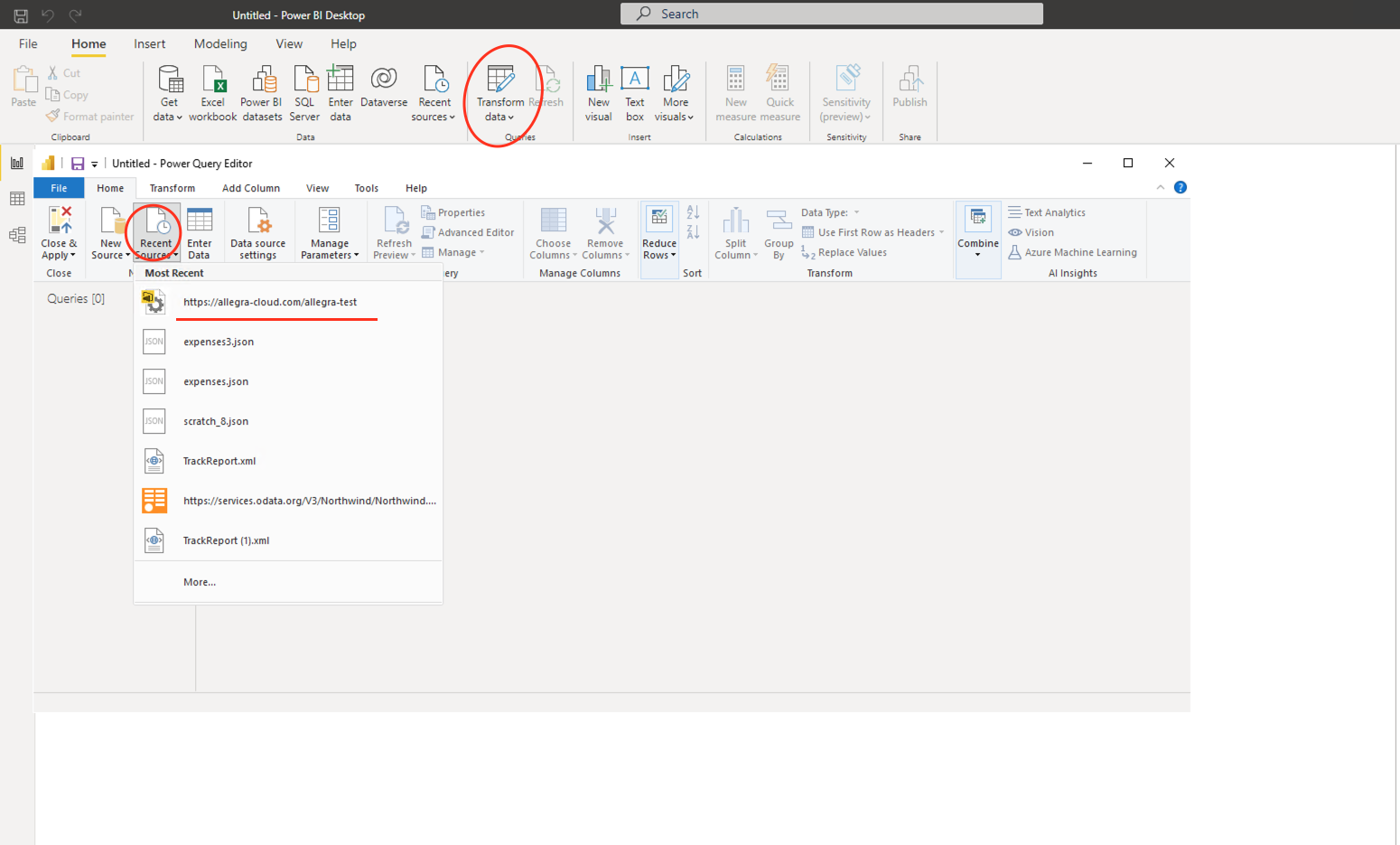
Set Hierarchical to TRUE.
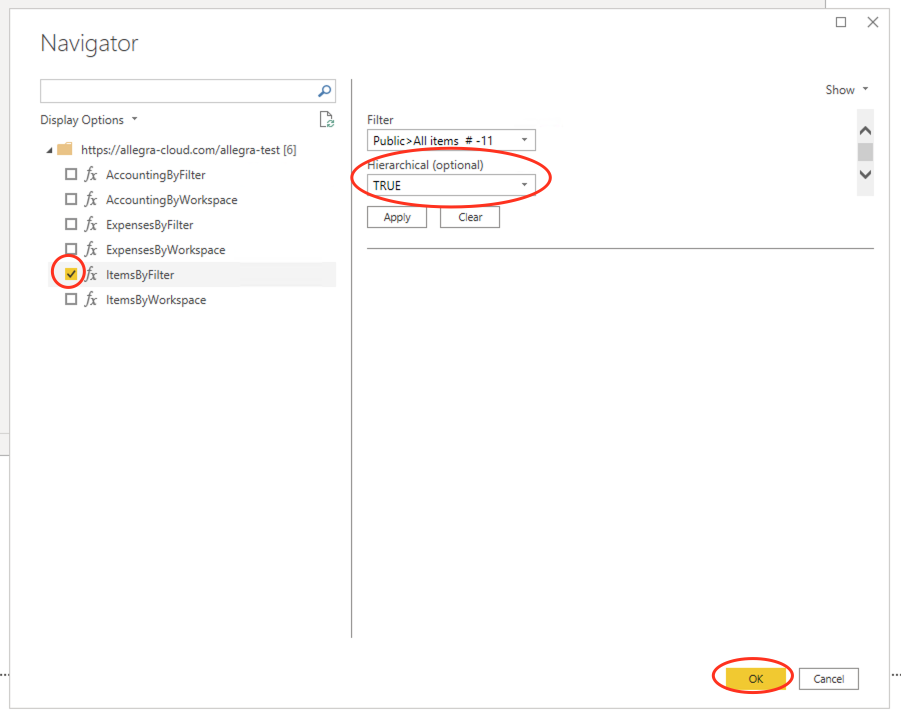
In the new view, scroll to Child items, double-click on Table (item with children)
and a new table with subordinate items will open at the bottom.
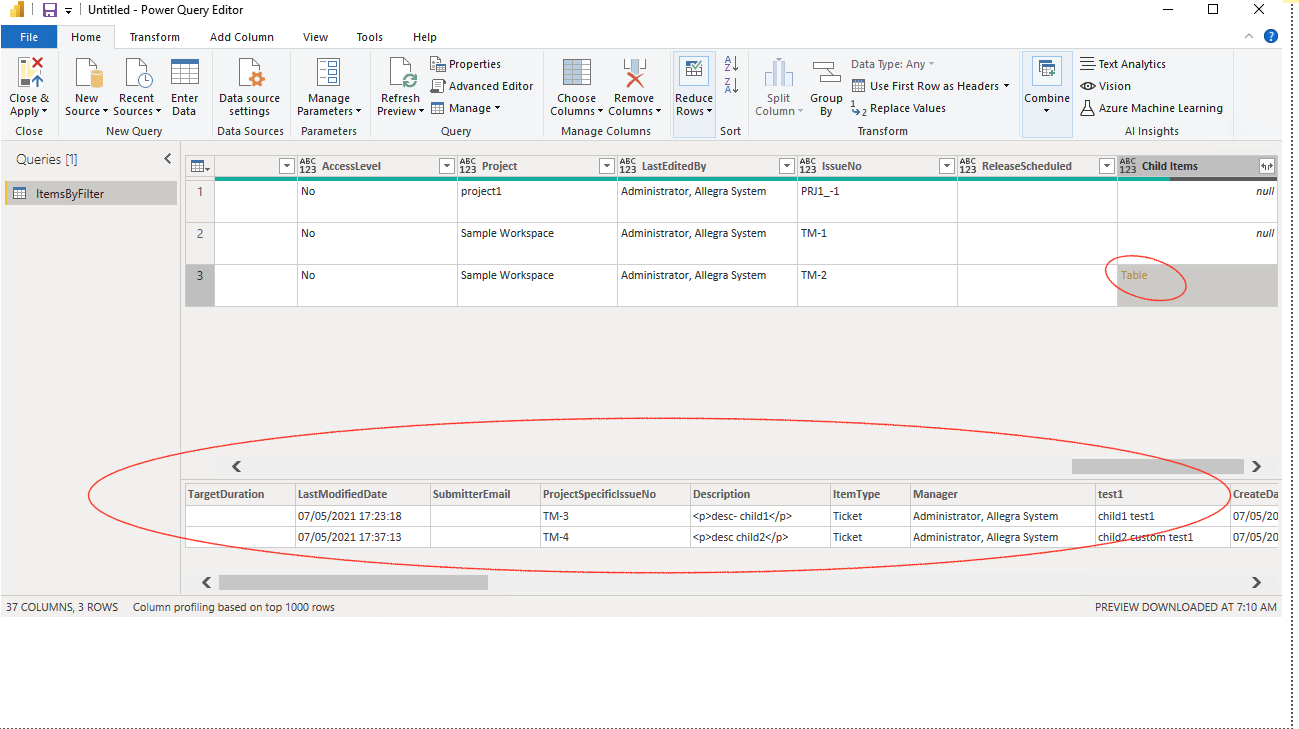
Data Sources for Planning¶
These data sources provide easy access to the budget, planned value, remaining effort and the sum of the actual efforts.
AccountingByFilter¶
This data source provides the planning data for all items that match the selected selected query filter.
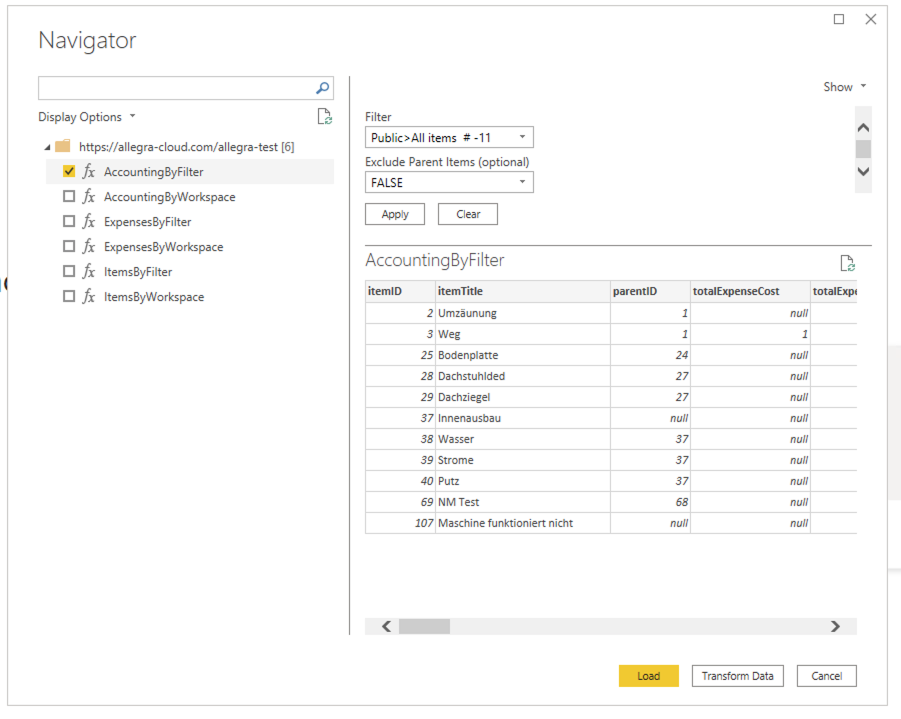
Parameters:
filterID: String, single value, mandatory; one of the saved query filters
- excludeParentItems: boolean (
true/false), optional, defaultfalse;If this parameter is set to
true, the parent items of the selected items are not are not automatically selected.
AccountingByWorkspace¶
This data source provides the planning data for all tems in the selected workspaces.
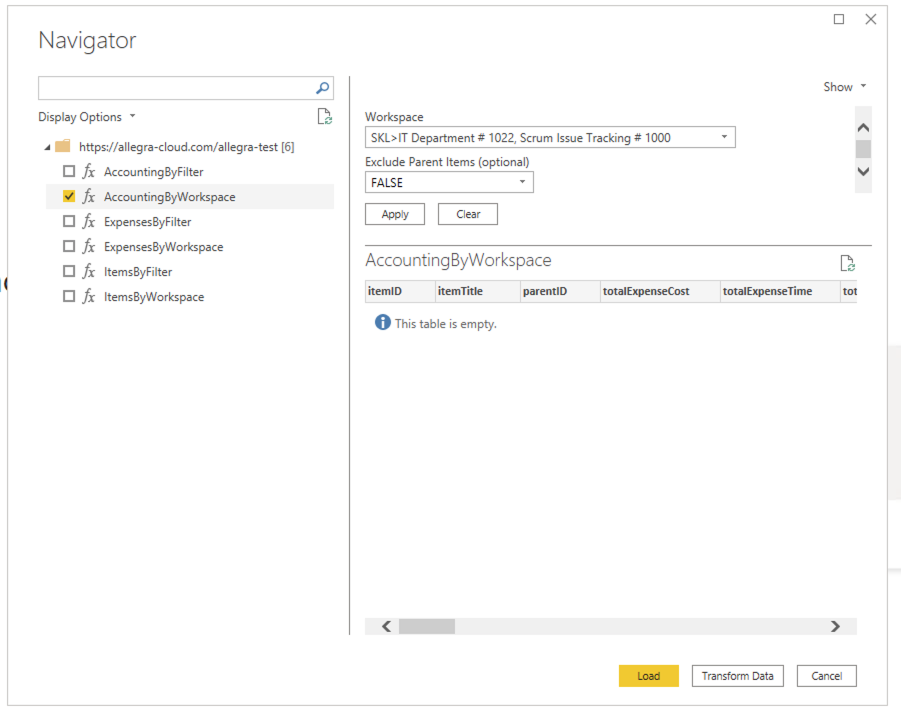
Parameters:
workspace: List<int>, multiple value, mandatory; list with workspace id’s
- excludeParentItems: boolean (
true/false), optional, defaultfalse;If this parameter is set to
true, the parent items of the selected items are not automatically selected.
Accounting Attributes¶
The following item attributes are available for Power BI:
"fieldNames": [
"itemID",
"itemTitle",
"parentID",
"totalExpenseCost",
"totalExpenseTime",
"totalPlanCost",
"totalPlanTime",
"budgetCost",
"budgetTime",
"remainingCost",
"remainingTime",
"itemProjectID",
"itemProjectLabel",
"itemStatusID",
"itemStatusLabel",
"itemTypeID",
"itemTypeLabel",
"originatorID",
"originatorLabel",
"managerID",
"managerLabel",
"responsibleID",
"responsibleLabel",
"totalExpenseTimeUnit",
"totalExpenseTimeUnitLabel",
"totalPlanTimeUnit",
"totalPlanTimeUnitLabel",
"budgetTimeUnit",
"budgetTimeUnitLabel",
"remainingTimeUnit",
"remainingTimeUnitLabel",
"currencyName",
"currencySymbol"
],
"dateFields": [],
"numberFields": [
"totalExpenseCost",
"totalExpenseTime",
"totalPlanCost",
"totalPlanTime",
"budgetCost",
"budgetTime",
"remainingCost",
"remainingTime"
]
The following figure shows the attributes in the Allegra user interface (item detail view). The numbering refers to the entries in the mapping table.
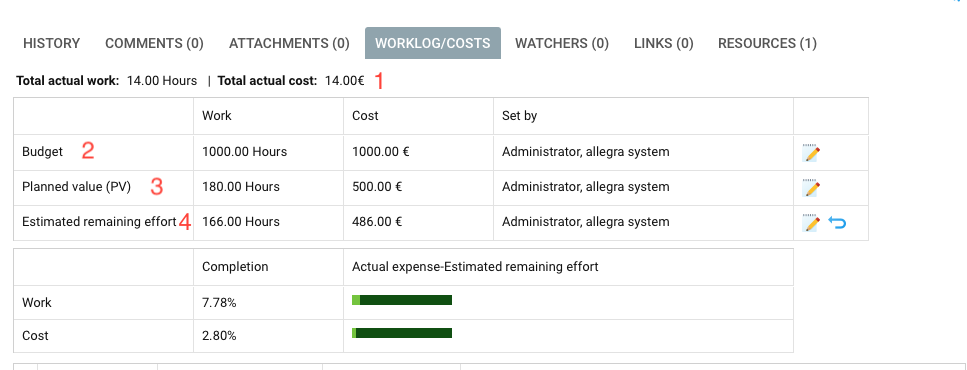
The following table describes the attribute mapping between Allegra and the Power BI data source.
Allegra |
Power BI |
|||
|---|---|---|---|---|
|
Work |
totalExpenseTime |
totalExpenseTimeUnit |
totalExpenseTimeUnitLabel |
Cost |
totalExpenseCost |
|||
|
Work |
budgetTime |
budgetTimeUnit |
budgetTimeUnitLabel |
Cost |
budgetCost |
|||
|
Work |
totalPlanTime |
totalPlanTimeUnit |
totalPlanTimeUnitLabel |
Cost |
totalPlanCost |
|||
|
Work |
remainingTime |
remainingTimeUnit |
remainingTimeUnitLabel |
Cost |
remainingCost |
|||
Data Sources for Expenses¶
These data sources provide the individual postings for the selected transactions for the time and monetary expenditures.
ExpenseByFilter¶
This data source provides the accrued expenses for the items determined by the filter, optionally limited to a certain period of time.
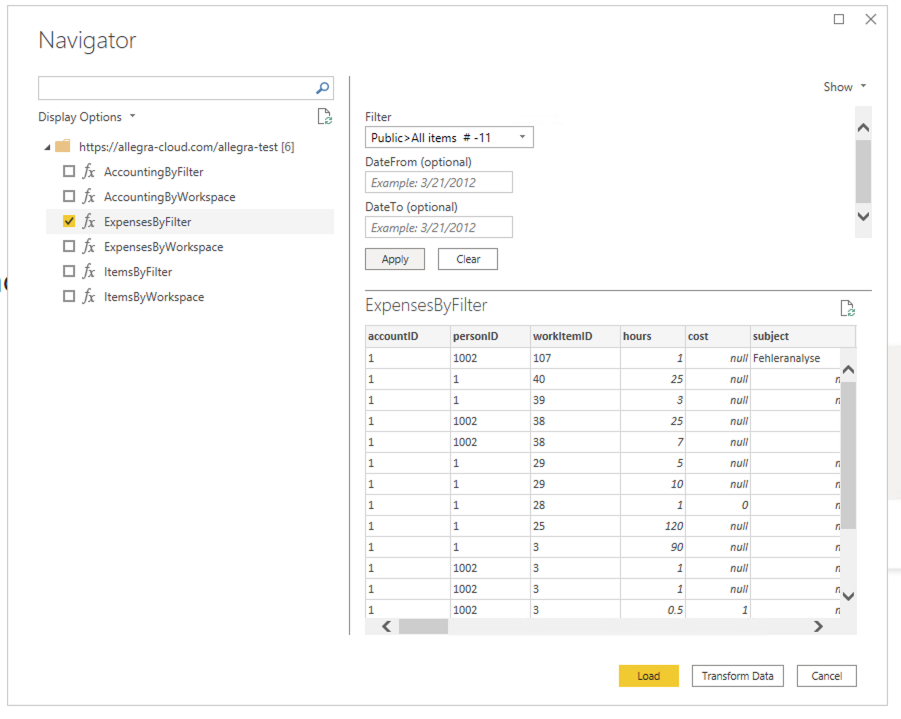
Parameters:
filterID: String, single value, mandatory; one of the saved query filters
dateFrom: Date ( format „day/month/year“) Expenses are only taken into account from this date
dateTo: Date ( format „day/month/year“) Expenses are only considered until this date
ExpensesByWorkspace¶
This data source provides the expenses incurred for the items in the listed workspaces, optionally limited for a certain period of time.
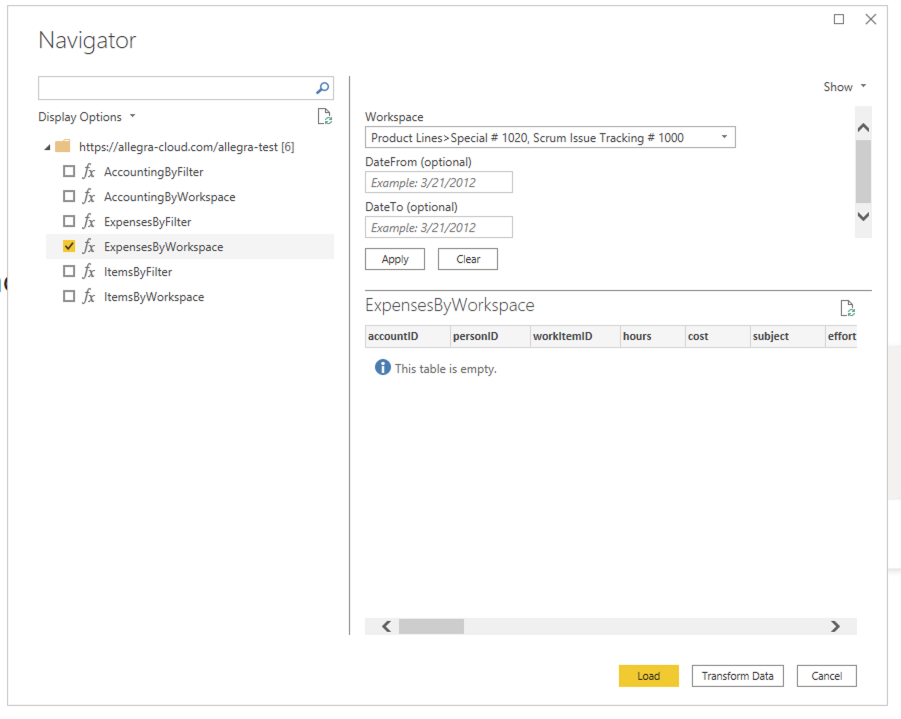
Parameter:
workspace: List<int>, multiple value, mandatory; list with workspacce id’s
dateFrom: Date ( format „day/month/year“) Expenses are only taken into account from this date
dateTo: Date ( format „day/month/year“) Expenses are only considered until this date
Attributes for Expenses¶
"fieldNames": [
"accountID",
"personID",
"workItemID",
"hours",
"cost",
"subject",
"effortDate",
"description",
"lastEdit",
"accountName",
"accountNumber",
"status",
"costcenterID",
"costcenterName",
"costcenterNumber",
"personName",
"personEmployeeID",
"workItemTitle",
"issueType",
"projectID",
"originator",
"manager",
"responsible",
"projectLabel",
"currencySymbol",
"currencyName",
"statusLabel",
"issueTypeLabel",
"originatorLabel",
"managerLabel",
"responsibleLabel",
"subproject",
"subprojectLabel"
],
"dateFields": [
"effortDate",
"lastEdit"
],
"numberFields": [
"cost",
"hours"
]
Data Sources for Items¶
These data sources provide a list of items.
ItemsByFilter¶
This data source provides a list of items that the specified filter passes.
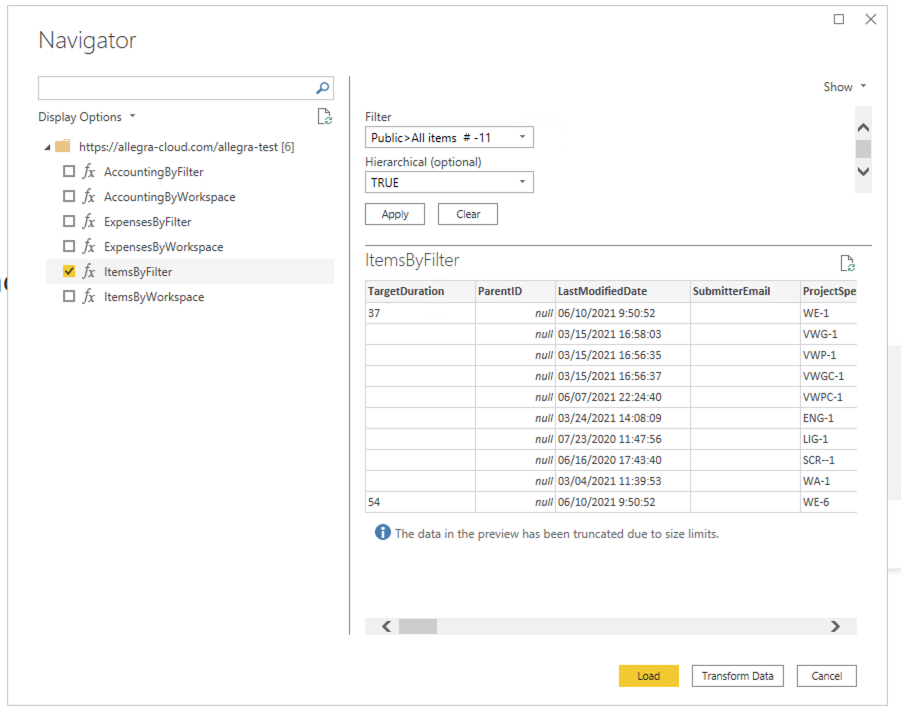
Parameters:
filterID: String, single value, mandatory; one of the saved query filters
- hierarchical: boolean (
True/False), optional; ifTruethe result willbe returned as a hierarchical list, otherwise as a flat list.
ItemsByWorkspace¶
This data source provides all items from the specified workspaces.
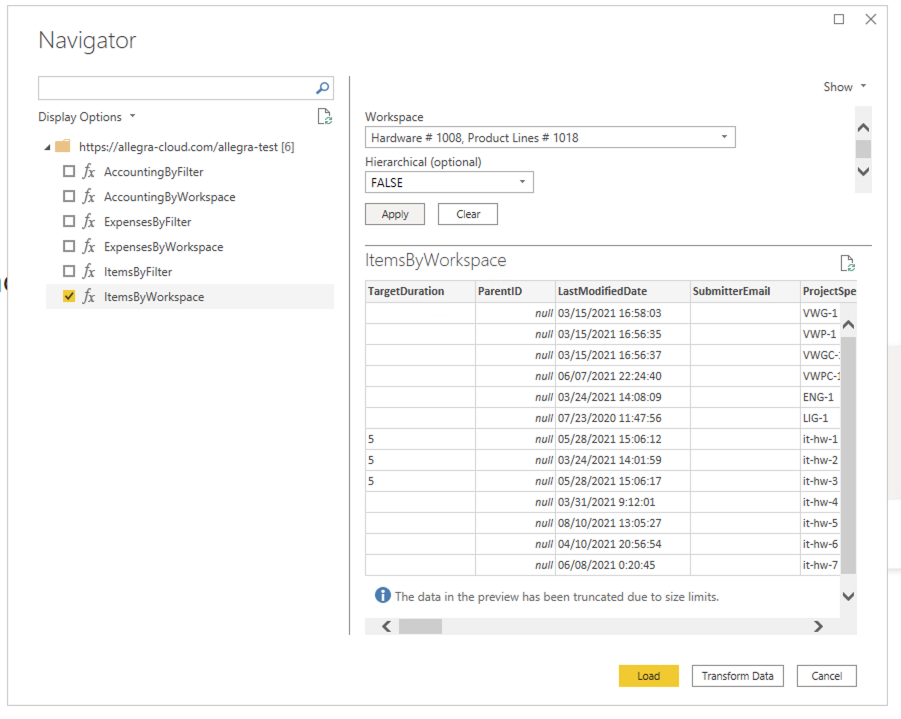
Parameters:
workspace: List<int>, multiple value, mandatory; Liste mit Bereichs-IDs
- hierarchical: boolean (
True/False), optional; ifTruethe result willbe returned as a hierarchical list, otherwise as a flat list.
Item Attributes¶
The item attributes are created dynamically. The system attributes are returned as well as the non-empty custom attributes used at least once.
All item attributes are of type String.