Before You Begin…¶
Allegra is easy to use. Before you begin, you should know the main concepts.
Workspaces¶
Workspaces are the top level of organization in Allegra. Workspaces can be used for projects or for business units, locations, organizational units, and more. Workspaces can also be nested, e.g., to represent sub-projects.
Each workspace has a workspace type, such as “Helpdesk”, “Human resources management”, “Software development” or “Hardware development”. The workspace type determines many properties of the associated workspaces, such as the input masks and workflows.
Items¶
The actual elements you work with in Allegra are called items. An item always belongs to just one workspace. In other systems, items are also called “tickets”, “tasks”, “issues” or “bugs”. The task type of a task determines its behavior and representation. For instance, a request must have different attributes than a problem message while a schedulable task must have both a start date and an end date compared to a non-schedulable action item, which requires only a due date.
Roles and permissions¶
Roles or, more precisely, Workspace Roles are used to control access to workspaces. Workspace roles define what a user is allowed to do. For example, there is a user permission to create tasks or read the tasks of other users.
In addition to workspace roles, there are also system roles that determine what you can do in the system and which menu items you have available there. For example, there is a system role for system administrators and one for guest users.
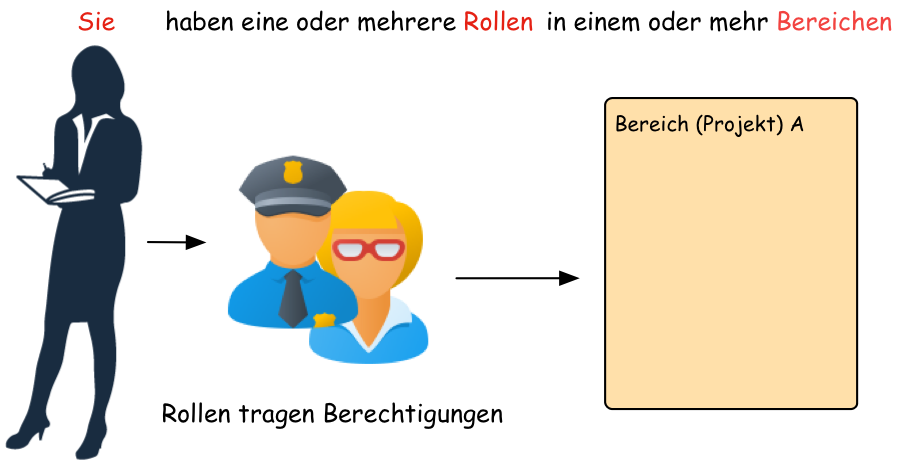
Roles and permissions¶
Applications (Apps)¶
Allegra is very versatile. In order to cover various use cases, the system offers distinct Apps. Within each app, there can be different representations. For example, there is an app for task management with representation forms such as a flat list, a work breakdown structure, and a task board.
Regardless of the app, it is always the same processes and information that are presented. Depending on the app, however, certain things are hidden or presented differently. For example, the Task Management app does not show items of the “Document” item type by default, and in the Wiki app, no items are shown except for documents, folders, and document sections.