Cockpit Templates¶
You can easily determine which tiles are displayed on your cockpit template and how they are organized. First, you must be logged in as a system manager or system administrator.
Switch to the Administration. In the main menu, select Users > Users, select User and go to “Assign cockpit”. Alternatively click on the Users and Groups/Default Cockpit bar in the left navigation workspace.
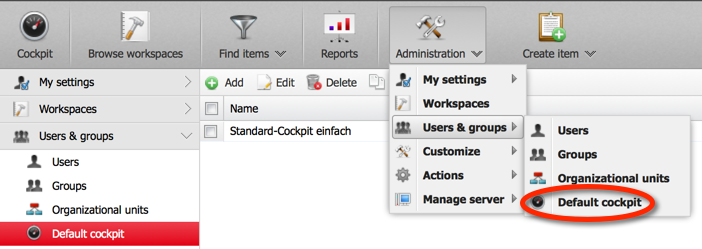
Click on “Configure” in the small toolbar and configure your cockpit template as described under Working with the Cockpit.
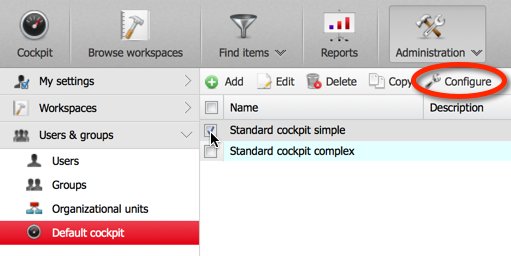
Manage cockpit templates¶
For occasional users, the configuration of the cockpit can be too complicated. Therefore, you can create as many ready-to-use cockpit templates as you like, which other users can then use. As a system manager or system administrator, you can assign cockpit templates to other users.
Adding a cockpit template¶
You can create a new cockpit template from scratch or copy an existing one. To create a new cockpit template, first give it a name and a description, and then configure it.
You must be logged in as a system manager or system administrator.
- Switch to the “Administration” perspective. In the main menu, select People > Users, select
Users and go to “Assign Cockpit/. Alternatively, click on the “Users and Groups/Default Cockpit” bar in the left navigation pane.
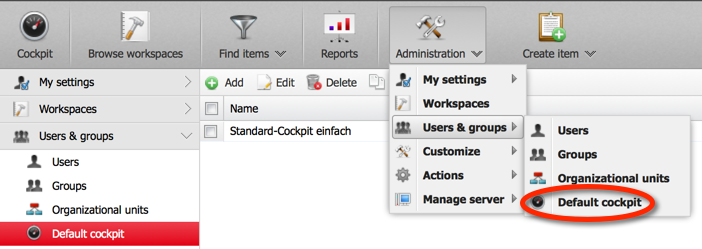
Click on “Add” in the small toolbar and give the new cockpit template a name and optionally a description.

Save the new template definition by clicking on the “Save” button.
Assignment of a cockpit template¶
You must be logged on as a system manager or system administrator.
You have previously declared and configured a cockpit template.
- Switch to the Administration. In the main menu, select Users > Users.
Alternatively, click the user bar in the left navigation workspace.
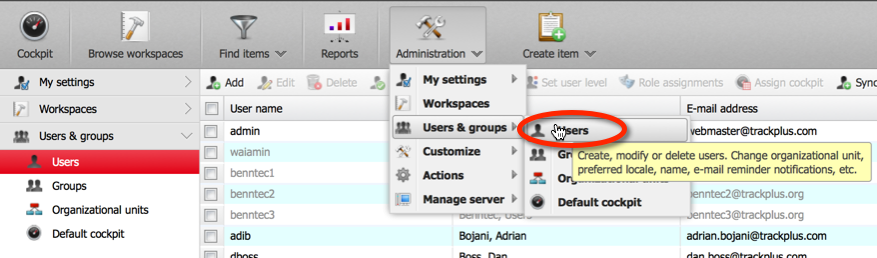
- Select the users in the user list to whom you want to assign the new cockpit template.
You can use filters to limit the number of users you see. The filters are accessible in the column headers.
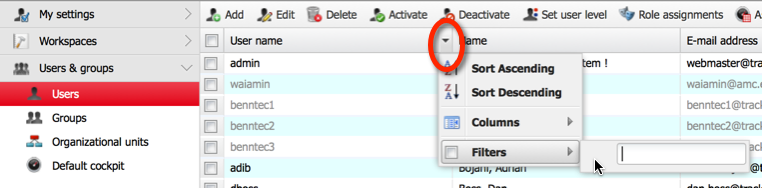
Click on “Assign Cockpit” in the small toolbar.¶
- Select the cockpit template you want to assign and click on
“OK”.
Attention
This overwrites the users’ cockpit definitions and might result in conflicts if they had defined their own already.
The selected users now have the new cockpit.