Incoming Email Connection¶
Allegra can receive email and create new items from it or add information to existing items. For this purpose, Allegra behaves like a standard email client such as Outlook or Thunderbird and must therefore have a connection to a mailbox on a POP3 or IMAP mail server.
Using an incoming mailbox is optional, you do not need to configure it.
Mail server protocol¶
There are two popular email protocols to communicate with a mailbox: POP3 and IMAP. Here you can choose which one you prefer. Your server must support the selected protocol.
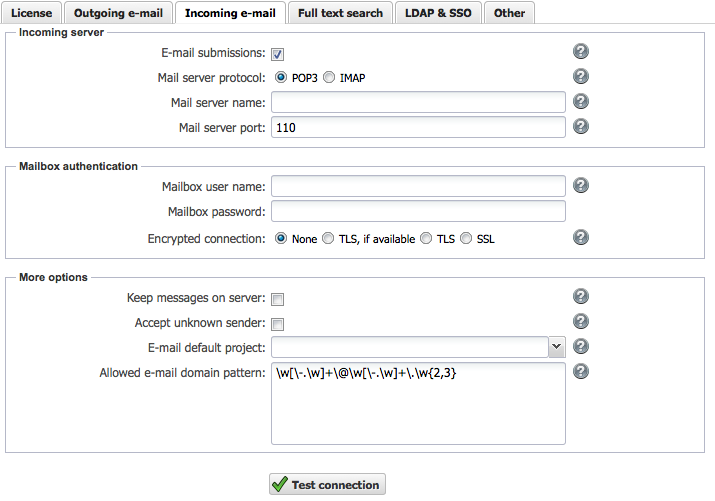
Mail server name and port¶
Mailboxes are managed by mail servers. Here you enter the name of the mail server on which the Allegra system mailbox is located.
Normally, you should leave the default port set (110 for POP3 or 143 for IMAP and 995 for POP3 over SSL/TLS and 993 for IMAP over SSL/TLS).
Mailbox username and password¶
All mailbox servers expect you to authenticate before retrieving email. Here you must enter the user name and password.
Attention
Do not use an existing private account that you use elsewhere. You could lose emails.
If creating items by email is enabled, this mailbox will be checked regularly for new emails. The emails are read, and new items are created from each email. The email subject is mapped to the task title, the email body is mapped to the task description, and any attachments are added to the item as attachments.
Encrypted connections¶
You should use an encrypted connection between your Allegra server and your POP3 or IMAP email server. You can choose between SSL, TLS and TLS, if available.
For encrypted connections, you must first import a certificate from your email server into the local keystore of your Allegra server. You can learn how this works in Using SSL and TLS Encryption on Email and LDAP Connections.
Email input¶
Allegra can be configured to allow items to be created or comments to be added by email. This can be very useful if, for example, customers do not have access to the Allegra system, but can indirectly add items to it.
You can enable or disable e-mail input. You can also decide whether to accept email input from users who are not registered in the system.
Allegra periodically checks the configured mailbox for new messages and either creates new items in the default project that you must configure here, or adds submissions as comments to existing items if the subject line has a number and this number can be assigned to an item.
Leave mails on server¶
Select this option if you want to keep messages on your mail server even though your Allegra server has read them. This can be useful if you access the same mailbox with an interactive email client such as Thunderbird or Outlook.
Allow unknown senders¶
Select this checkbox if you want to allow unknown senders to create email transactions in the Allegra system. The address of the e-mail sender is still checked for compliance with the allowed domain patterns, but it is no longer required for the sender email address to be associated with a user within the Allegra system.
Default email domain¶
When email input is enabled, there must be a workspace to which incoming email can be assigned to. This could be some sort of “catch all” workspace, from where items are regularly transferred to their final workspaces. Usually, one or two people monitor this workspace and decide what to do next.
Each workspace may have its own email inbox configured. In this case, no global email inbox needs to be configured.
Permitted domain patterns¶
To prevent users from registering from unconfirmed domains (e.g., hotmail.com, gmx.com), a a Perl5 regular expression can be defined so that only email domains matching this expression are allowed to register. You will most likely need to modify the example specification on the website configuration page.
Example:
[^@\T]@bosch\.com
This example only allows users from domain “Bosch.com to register.
Her are two more examples:
[^@\T]@t-online\.de | [^@\t]@computer\.org
This one matches all users from domains t-online.de and computer.org.
\W[-.\W]+\@[-.\W]+\.\W{2,3}
This one matches all email domains without any restrictions.