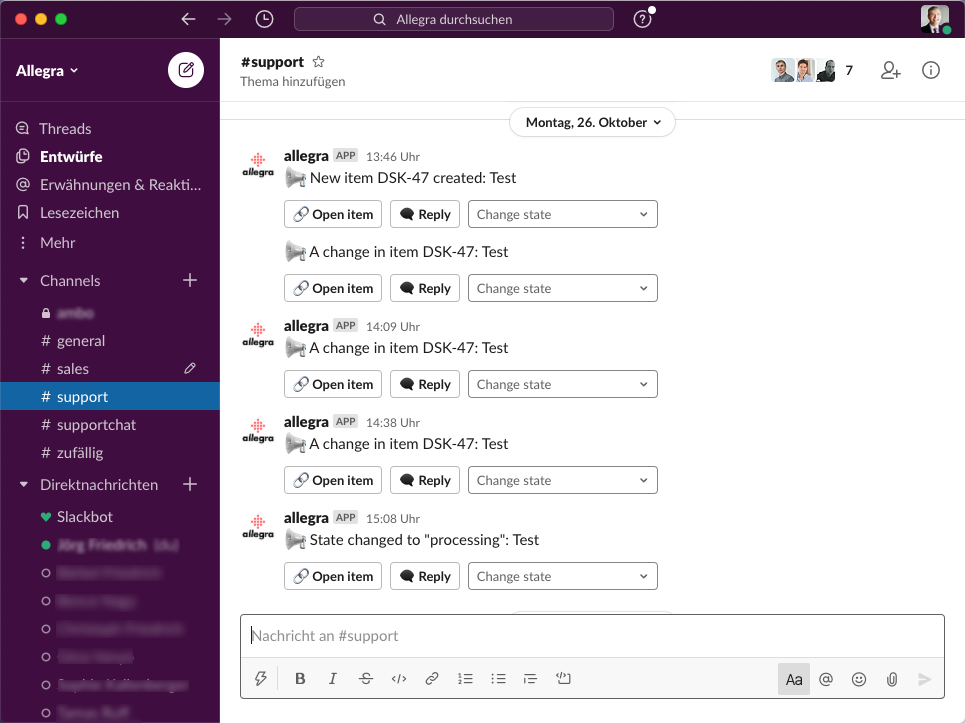Slack Integration¶
Allegra offers an easy-to-configure, feature-rich integration with Slack. Slack channels can be linked to Allegra groups and items can be opened, comments replied to, and status changed from within Slack.
Configuration¶
In the Administration perspective, go to Server Management > Integrations > Slack. To connect Allegra to Slack, click on “Link Slack account”.
You will be redirected to the Slack page. If you are already logged into your Slack workspace, you can allow Allegra to use the Slack features. If you are not logged in, you will need to log into your Slack workspace first, then you can allow Allegra to use the Slack features.
After the permission configuration is complete, you will be automatically redirected back to Allegra. The linked Slack account will be used to notify users and channels.
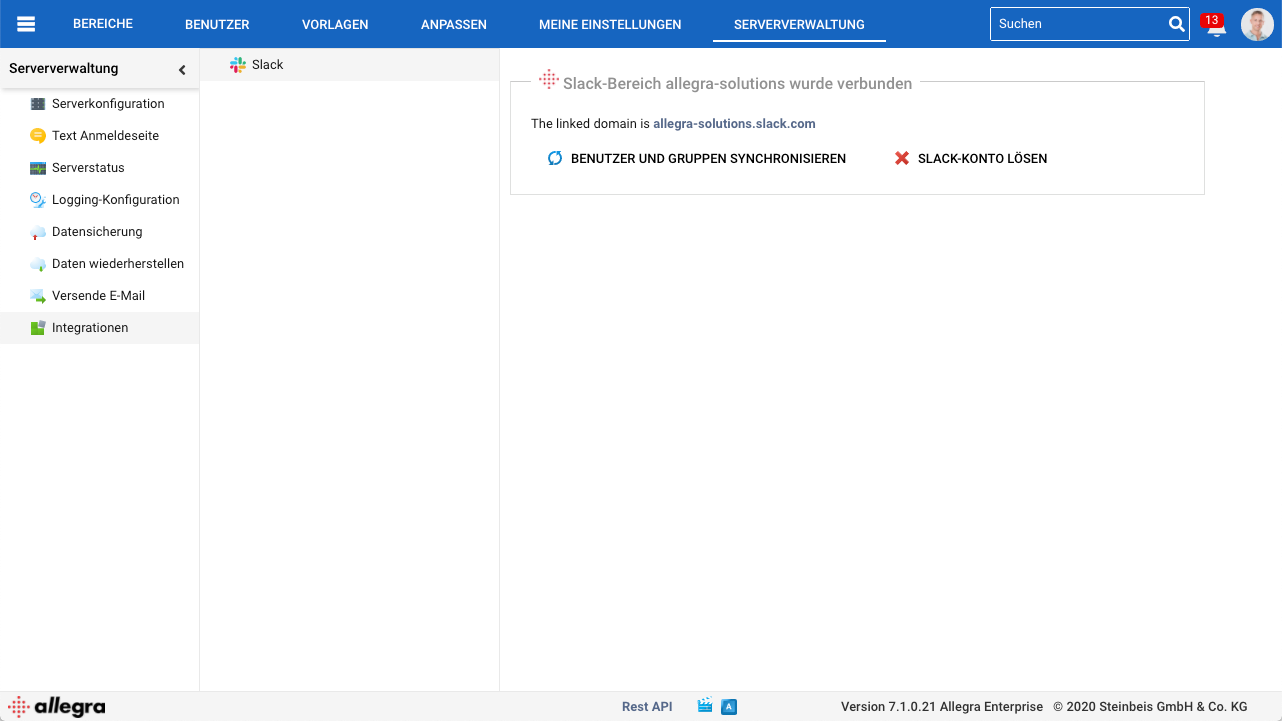
You can link Slack channels to Allegra groups. If a group is entered as an agent or observer for an item, notifications will be sent according to the notification triggers and filters set for the associated workspace to the Slack channel.
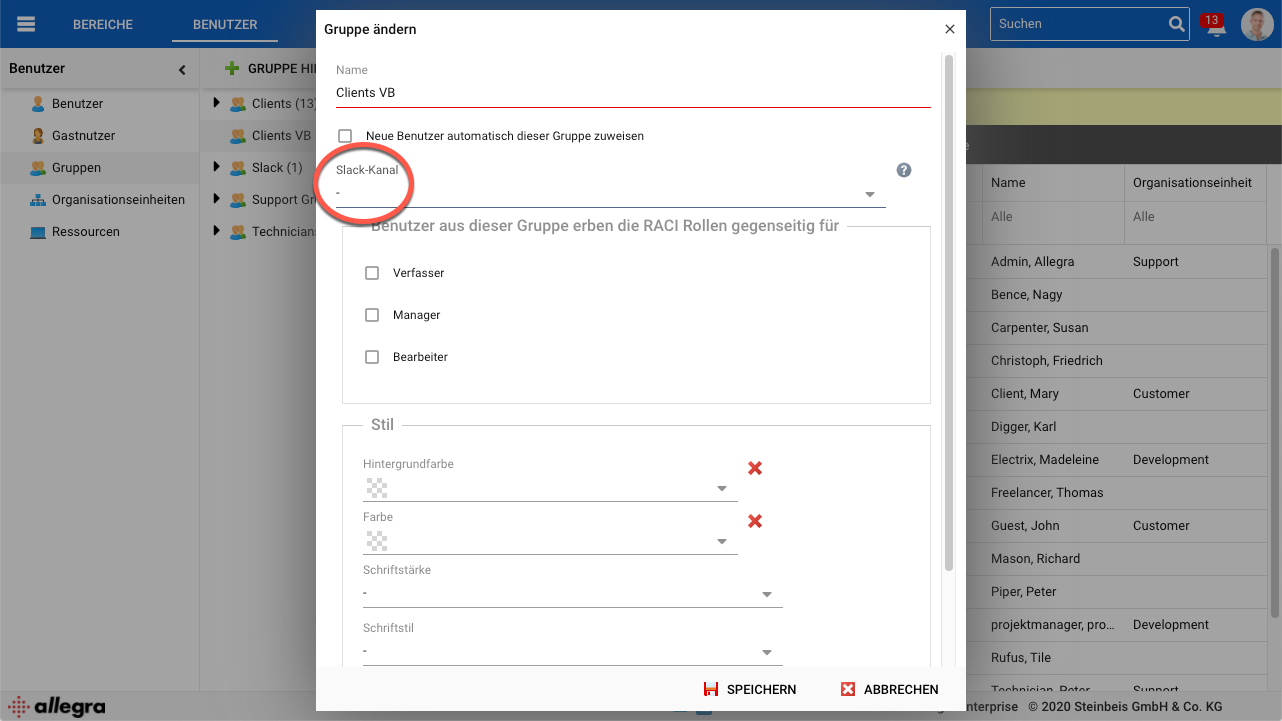
If there is a user in Slack with the same email address as in Allegra, that user will receive Slack direct messages according to their Allegra notification settings. However, they can turn this off in their user profile.
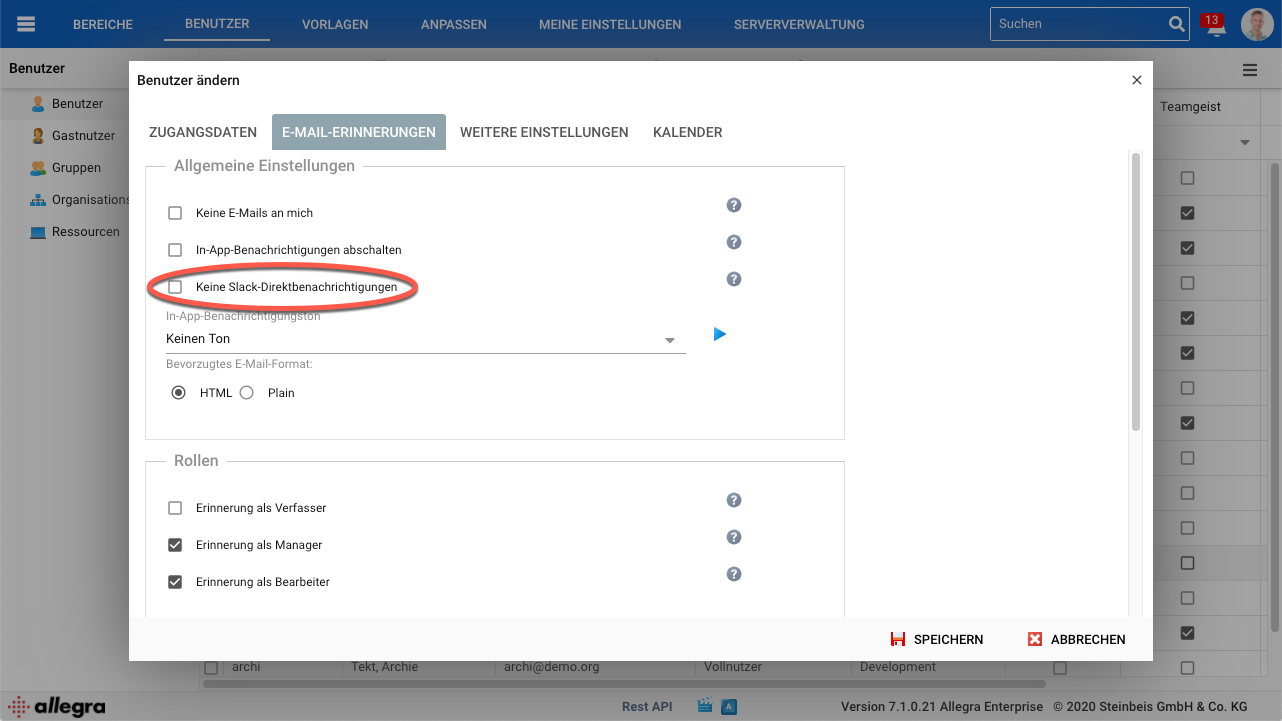
From within Slack, you can open items, reply to comments, and change the state.