Triggers and Conditions¶
You can receive notifications from the Allegra system when items you are interested in are created, changed, or due. Moreover, you can use notification triggers and notification conditions to control under which circumstances you receive such information.
Sending a notification when an item is created or modified is a two-step process, as shown in the figure below.
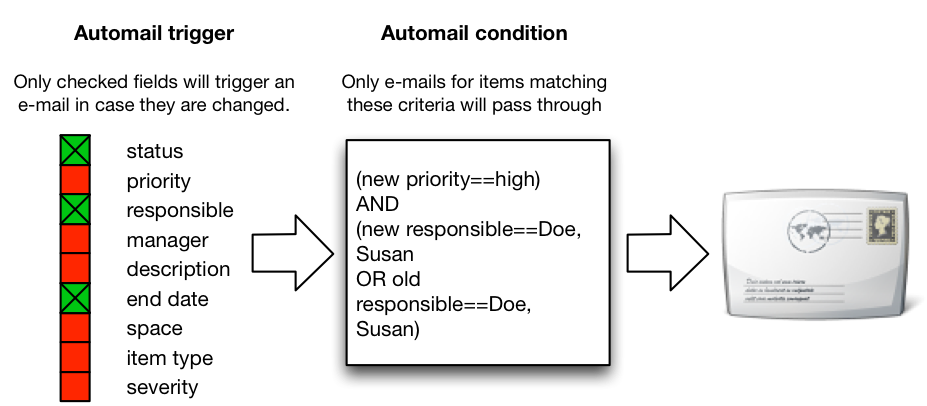
Notification Trigger and Notification Condition¶
First, an email notification is triggered based on a configurable trigger. Then, the item that caused the trigger event is checked by the notification condition. Only if the item meets the condition, a notification is actually sent to the user.
In the above example, a notification is only triggered when the status, the responsible person or the end date changes. But only if the new priority of the item, i.e. the priority after the change of the item, is “high” and “Susan Doe” is either the new or the old processor, a notification is sent.
With notification triggers, you can define for each action type (creating, editing, changing cost and budget related information), for each RACI role and item role (manager, responsible person, author, consulted person, informed person, observer) and for each item property whether a message is triggered or not.
Attention
Notification triggers cannot be used to exclude others from notifications. Each user can overwrite for themselves the workspace or system-wide settings. Notification triggers determine how YOU or others using the same trigger should be notified.
As a standard user, you do not need to define your own triggers. In this case, the space or system defaults apply to you. If you want to define your own trigger, it is best to start by copying an existing trigger.
You can use notification conditions to define complex filter criteria that are based on new and previous item attribute values. For example, you may only want to be notified when an item is newly opened or closed.
You can define your own conditions or use existing conditions, and you can assign your personal condition specifically for each workspace. If you do not do this, the settings specified by the workspace or system administrator apply.
All item attributes can be selected with either their “new” or their “old” value. “New” means the property value that was the result of the action that caused the notification trigger, and “old” means the value the property had before the action.
This makes it possible to define conditions that check for transitions, such as state transitions from anywhere to “closed” or responsible transitions from yourself to someone else.