Export a Project to MS Project¶
As a project administrator, you can export an entire project to an MS Project file. You can modify the data in MS Project and later import the file back into Allegra.
You must be logged in as a room manager, system manager, or system administrator.
MS Project and Project Libre offer features that are not available in Allegra, e.g., automatic scheduling. A typical approach is to create the original plan in MS Project, then create it, import it into Allegra, and leave the further development and maintenance of the plan in the Allegra system.
The exchange of data between MS Project and Allegra is in MS Project XML format. You can import a file created by export directly in MS Project for viewing and analysis purposes.
In the Item Navigator, create a list of all the items you want to export.
Select the items you want to export.
Go to Actions > Export > Export to MS Project and export the selected tasks to an MS Project file.
Export the selected items to an MS project file.
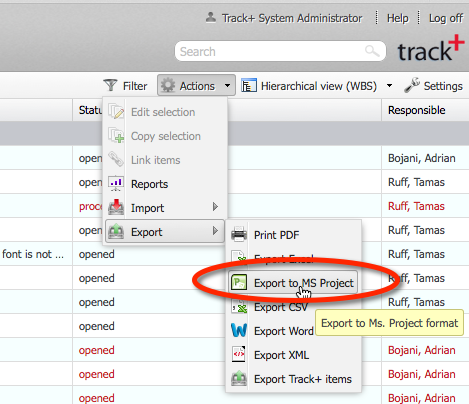
Export to MS Project / Project Libre¶
A download dialog box opens and you can download the MS Project XML file to your local computer. Here you can open the file with Project Libre or MS Project for analysis and changes.