Filters¶
Filters determine which items you actually see from the total number of items in the database. All user-defined filters are behind a system filter, which is determined by the system’s access authorizations and application logic.
System filter and user filter¶
You can think of creating a list of items as a two-step filtering process. In the first stage, the system filter ensures that you can only see items for which you have an authorization. This ensures, for example, that you will never see items that others have marked as private or that belong to a project in which you do not have read permission.
In the second stage, the items remaining after the first stage are sent through your personal filter. You can configure this filter so that you only get the items you are currently interested in.
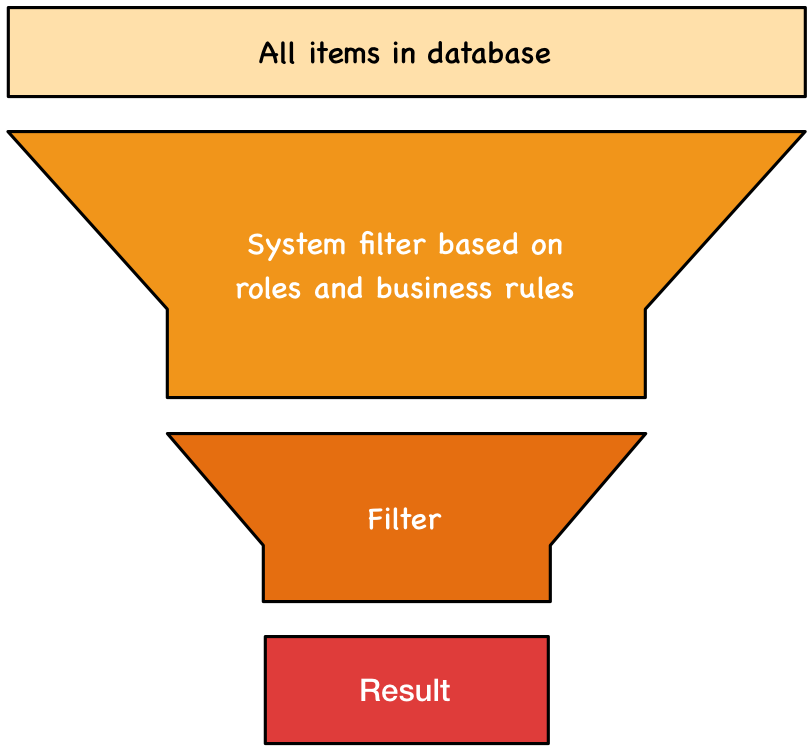
The only way to change the system filter is by switching roles in a workspace to obtain the appropriate authorizations.
In contrast, you can define as many personal filters as you like and save them for later use. Some cockpit tiles also provide filters, and there are some predefined filters that you can use. As a rule, you can create between five and ten personal views, which you use most of the time.
As a project manager, you can define filters and share them with your team members so that everyone has the same view.
Logical expressions¶
Filters consist of two parts. The first part is defined by the selection of entries in corresponding selection fields for the corresponding item attributes. For example, select a workspace from the list of offered workspaces and the state “Done” from the list of states, and deselect all other selection criteria. The result in this case would be the list of all completed items in that workspace. You can further restrict this list by adding more filter criteria to the filter.
Formally speaking, the individual criteria for each item attribute are OR linked, and the criteria for the item attributes are AND linked.
With the help of the selection lists, you can achieve the desired result in most cases. You can use more complex filter expressions, including your own self-defined item attributes, in the lower workspace of the filter definition dialog.
Select all or nothing¶
If you want to select all possible values for an item attribute, remove the item attribute completely from the filter or select one of the possible values. This ensures that this criterion still functions in the same way, even if new values are added by a configuration change.
Parameter¶
Normally, filters are completely defined. However, it is also possible to specify a part of the filter criteria when you use the filter. To do this, use the $PARAMETER value in the filter criteria.
Include linked items¶
You can include items that have links to the filtered items, even if they do not meet the filter criteria. This allows queries such as:
Filtered items and their sub-items that have not yet been closed
Filtered items and all their associated sub-items
Filtered items and their predecessors