Assignment of Notification Configurations¶
To control the emails you receive from the system, you can assign a combination of a notification trigger and a notification condition.
First, you must be logged in as a system manager or system administrator.
Switch to the Administration view. From the main menu, select Customize > Notification.
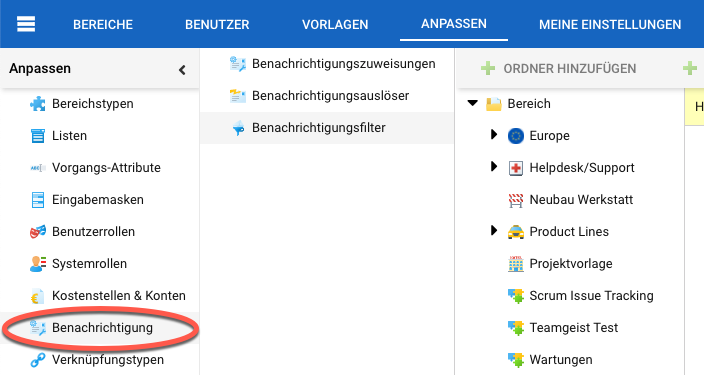
Click on “Notification Assignment” in the next navigation column.
To add a notification assignment, click the “Add” button on the toolbar To edit a notification assignment, highlight it in the right hand pane of the table and then use either the context menu or the “Edit” button on the toolbar.
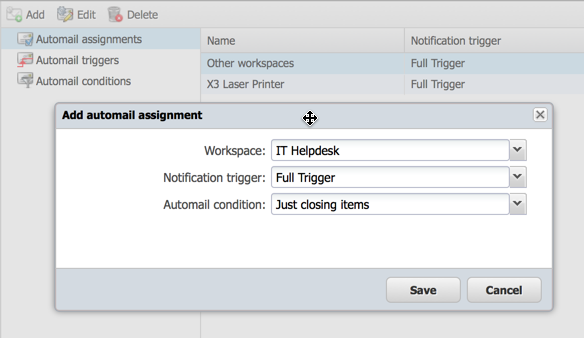
Select a workspace, a notification trigger and a notification condition from the list.
Note
There is a special entry for all workspaces that are not explicitly configured.
Save the assignment.
You now have a complete notification configuration that you can use to control the messages you receive from Allegra.