Copying an Item Set¶
You can copy several items at the same time.
Make sure that the selection column is activated. It is always located in the first column. To activate the selection column, click the “Select columns” button at the top right.
This function is useful for:
Checklists that need to be processed repeatedly
Simple workflows that need to be processed repeatedly
Test plans that are copied into test logs
It is best to create the template checklist or template workflow steps in a separate “Templates” workspace. From there, copy the templates into the current workspace. Alternatively, the template items can be kept in a separate item type, which you change during the bulk copying process.
In the first column, select the items you want to copy.
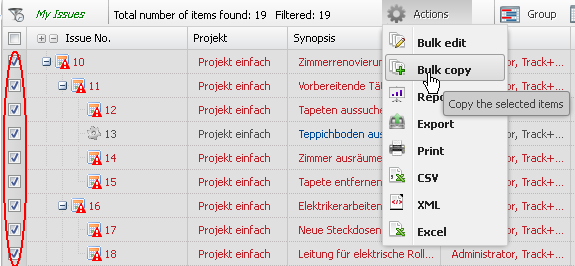
Click the “Action” button and select “Copy Quantity” from the menu. When copying items, you can choose to copy the item history into the copy, to copy attachments, or to copy subordinate items as well.
Press the “Save” button.