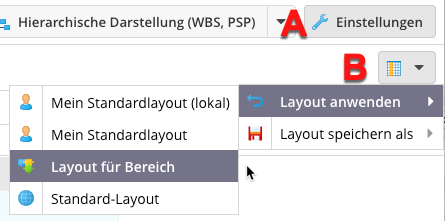Manage Task Navigator Layouts¶
You can use a layout to determine how a filter result is displayed in the activity navigator. In addition to a global standard layout, you can define a specific layout for each filter and workspace.
You can use layouts to define how items are displayed in the table-based views of the activity navigator. You or other users can refer to layouts to quickly restore your preferred layout.
There are four types of layouts:
A default global layout is usually defined by a system administrator. This layout is used when there is no filter-specific or workspace-specific layout. It can always be assigned.
“My Default Layout” is a personal layout of the user, which they can apply to each filter result. This layout exists once for each user and can be freely defined by them.
“My Default Layout (Local)” is a personal layout of the user, which is bound to a computer and browser. For example, the user can define a layout on the computer in the meeting room that is adapted to the screen available there, while they work in their office with the regular standard layout.
A workspace-specific or filter-specific layout appears when a workspace or filter is selected in the Task Navigator. A bucket administrator can set default layouts for their workspaces, which can then be applied by any user.
Create layouts¶
Create a list of items by running a filter in the Item Navigator.
Arrange the columns, groupings and sorting as you wish.
Click the “A” button to make the column selection, grouping options and layout management (“B”) visible.
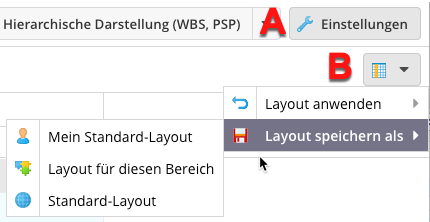
Under the “B” button, click the “Save Layout As” selection and save your layout in the desired category.
Apply layouts¶
Click the “A” button to make the layout management button (“B”) visible.
Select the desired layout around the submenu of “B” and apply it.