Subversion Version Control¶
Allegra can integrate with your source code version control system, for example CVS, Subversion, or Git. To create links between items in Allegra and your source control system, you need to add commit numbers to the commit descriptions in your version control system, e.g. “#<entry no.> such as “#4711”.
This section describes how to proceed with CVS. Before you start, you need to know how to connect to your version control system. You will usually have already used this information when setting up your version control client software.
First, you must be logged in as a space administrator, system manager, or system administrator.
Switch to Administration. Select “Workspaces” from the top toolbar. Alternatively, you can click the “Workspaces” bar in the left navigation workspace.
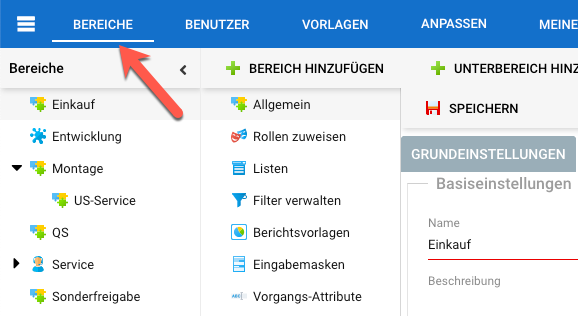
Select a workspace in the left navigation pane.
In the second navigation column, click the “Version Control” node.
Attention
The Version Control node is only available if the feature “Version Control” has been activated for the workspace type used.
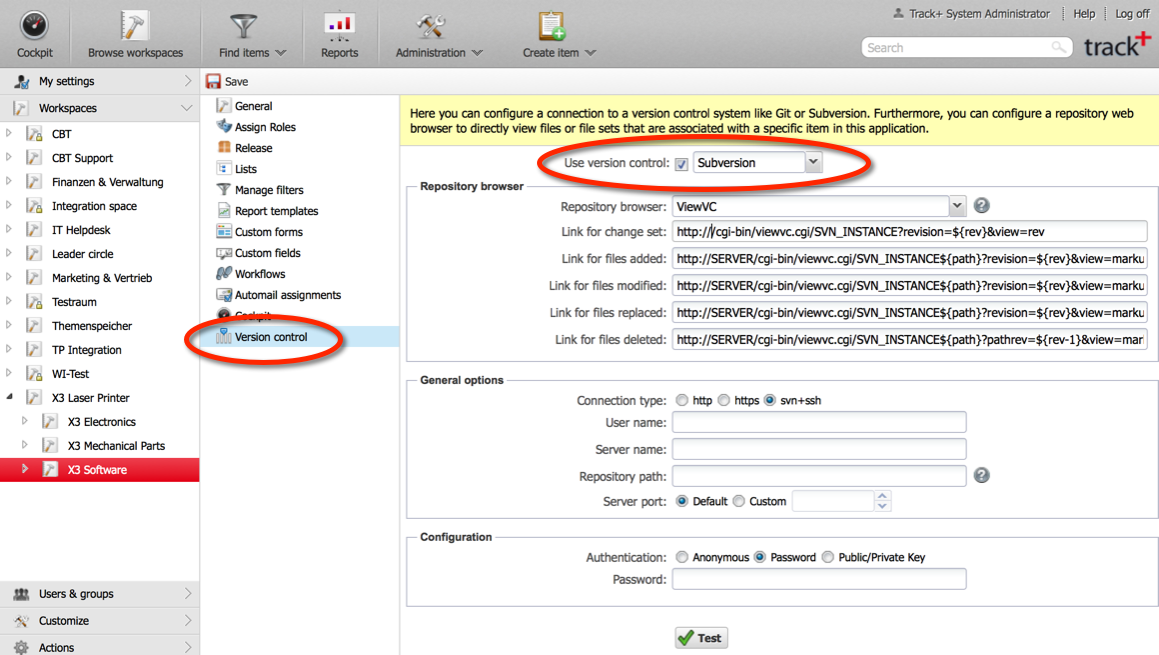
Select CVS as the version control system.
Select a version control web viewer if you have any installed. Allegra directly supports viewVC. With a version control web viewer, you can navigate from an item directly to the associated change sets or files.
Enter the correct links for your version control web viewer. In particular, make sure to replace the SERVER variable with the server URL.
Fill in the connection information (here for Subversion, which is connected via the svn+ssh connection method).
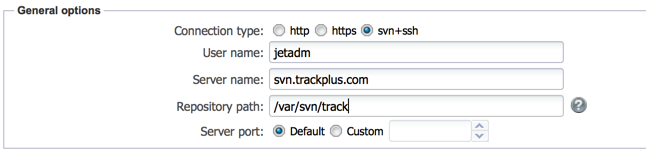
Additional connection information may be required. For example, in the case of the svn+ssh connection method, you can use a public/private key pair. In this case, copy the private key (in OpenSSH format) into the designated workspace. If the key is protected by a passphrase, enter the passphrase in the passphrase field.
Attention
For ssh, you must copy the entire private key file in OpenSSH format. It is not enough to copy only the public key, as you do for authorized_keys, for example.
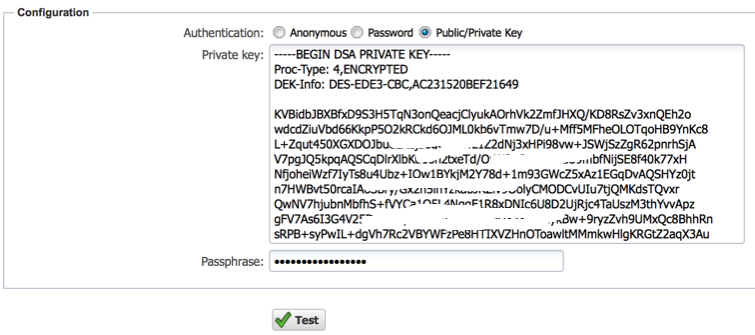
Test your connection. Save the configuration by clicking on the “Save” button in the toolbar.
Your Allegra system is now connected to your version control system. When you edit an item, a tab appears that shows all the files, including their meta information associated with that item.
Please note that it may take some time before all commits to the CVS repository are displayed in Allegra, as the tool needs to scan the repository periodically to retrieve this information. The time it takes to do this depends on the size and number of your version control repositories.