Project Navigator¶
The Project Navigator provides you with a series of quick links to get the information you need most often. For example, you can run reports, view all items or just those recently added items, see how many items are in which state, or see which team member is assigned to how many items.
The Project Navigator automatically works for a project when used within a project cockpit, and for a release when used within a release cockpit.
Display¶
The “Project Navigator” does not require any configuration if it is used within a project or release cockpit. When used in the general cockpit, it requires the selection of a project and/or a release. In either case, you can select the reports you want to include as links from the list of all reports available in the system.
The panel looks like the one shown below.
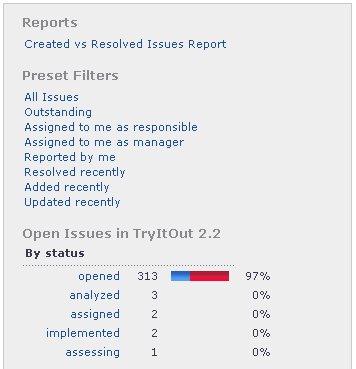
There are three categories:
Reports: These are links to reports that you can run. The project and release are configured automatically, but there may be other report parameters that you need to enter if you want to run the report.
Preset Filters: These are a set of commonly used filters. The result set is limited to items that belong to this project or release.
Open Items: This gives you an overview of all open items in this project or release, grouped by state, priority, and responsible party.
Configuration¶
If you use this tile in the general cockpit, you must specify for which project or release you want to activate the tile.
If you use the tile in a project or release cockpit, you do not need to configure anything.
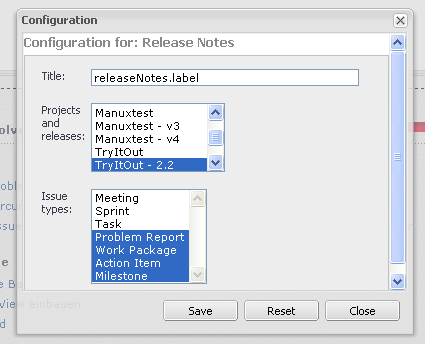
In any case, you can configure the reports you want to make available in the report workspace of the tile.